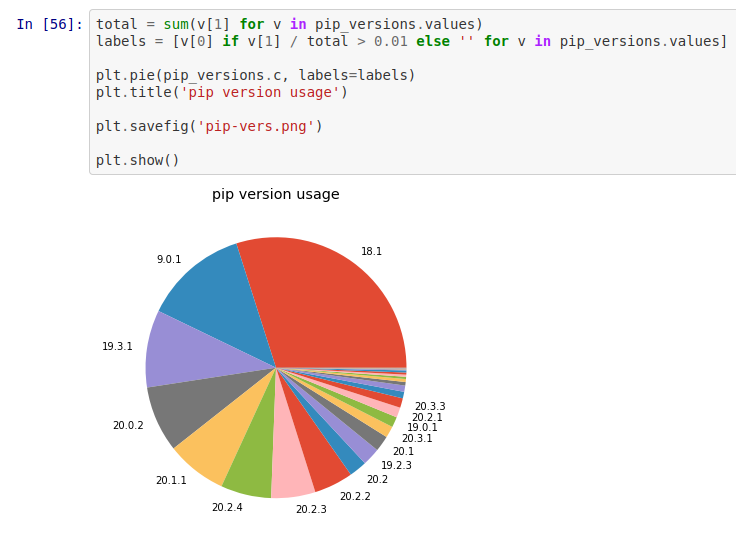The Jupyter project started out as IPython and the IPython Notebook. It was originally a Python-specific interactive shell and notebook environment which later branched out to become language-agnostic, supporting Julia, Python and R – and potentially anything else.
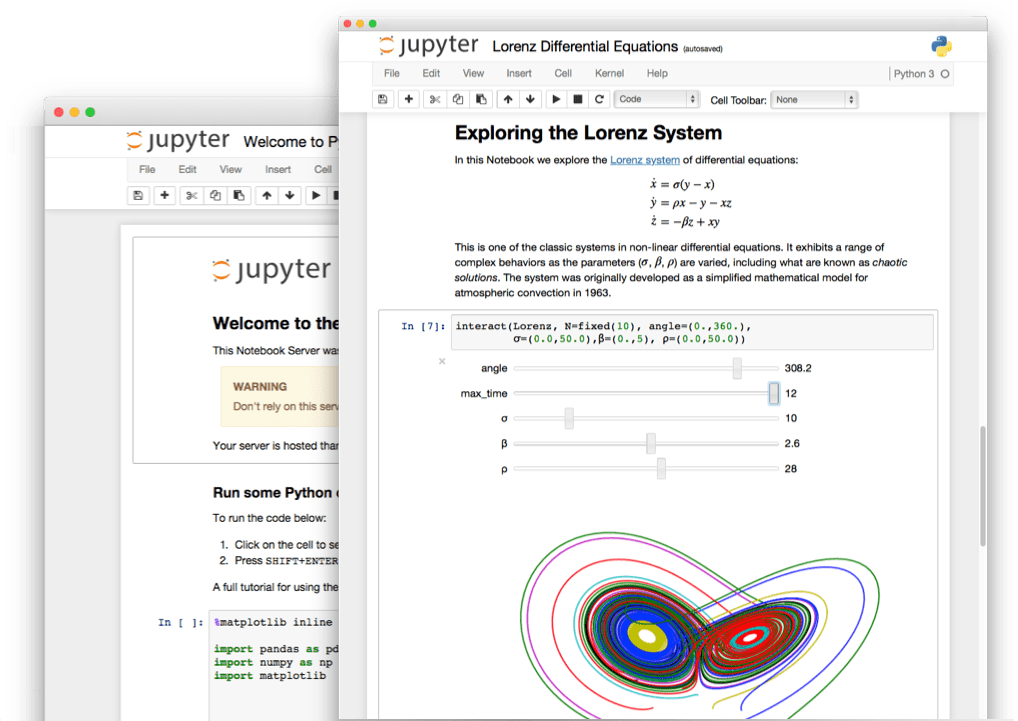
IPython is a Python shell – similar to what you get when you type python or python3 at the command line – but it’s more clever and more helpful. If you’ve ever typed a multi-line command into the Python shell and wanted to repeat it, you’ll understand the frustration of having to scroll through your history one line at a time. With IPython, you can scroll back through whole blocks at a time, while still being able to navigate line-by-line and edit parts of those blocks.
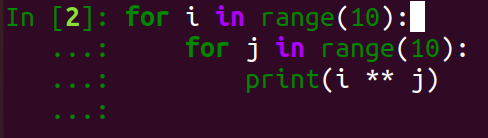
It has autocompletion and provides context-aware suggestions:
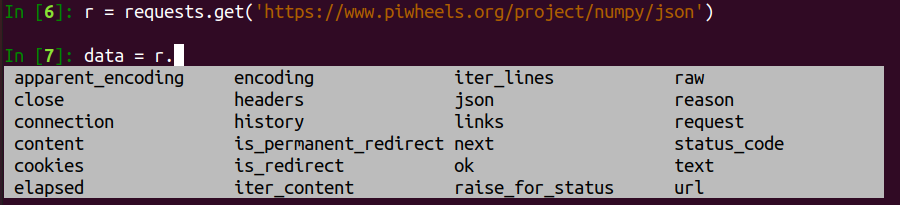
It pretty-prints by default:
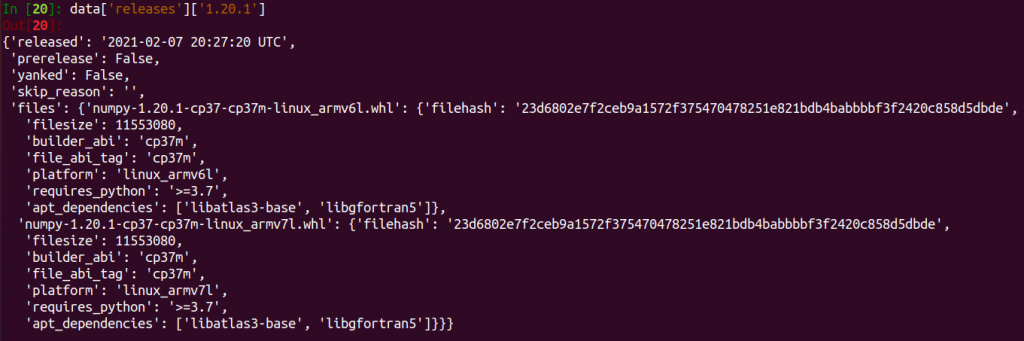
It even allows you to run shell commands:
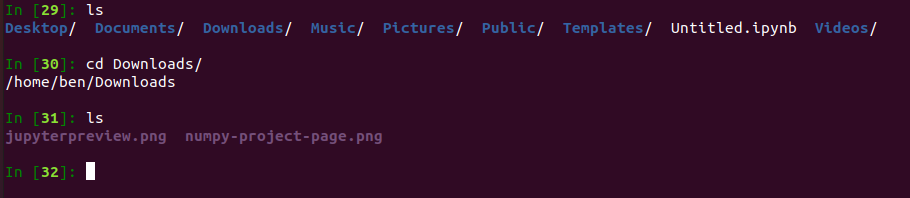
It also provides helpful features like adding ? to an object as a shortcut for running help() without breaking your flow:
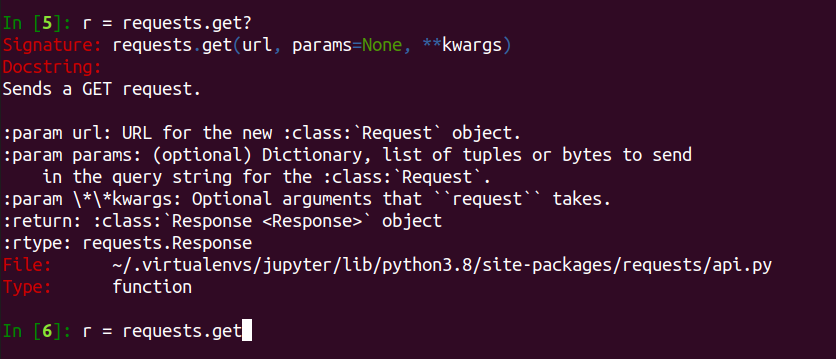
If you’re using a virtual environment (see my post on virtualenvwrapper), install it with pip in the environment:
pip install ipythonTo install it system-wide, you can use apt on Debian / Ubuntu / Raspberry Pi:
sudo apt install ipython3or with pip:
sudo pip3 install ipythonJupyter notebooks
Jupyter notebooks take the IPython shell to the next level. First of all, they’re browser-based, not terminal based. To get started, install jupyter
If you’re using a virtual environment (see my post on virtualenvwrapper), install it with pip in the environment:
pip install jupyterTo install it system-wide, you can use apt on Debian / Ubuntu / Raspberry Pi:
sudo apt install jupyter-notebookor with pip:
sudo pip3 install jupyterLaunch the notebook with:
jupyter notebookThis will open in your browser:
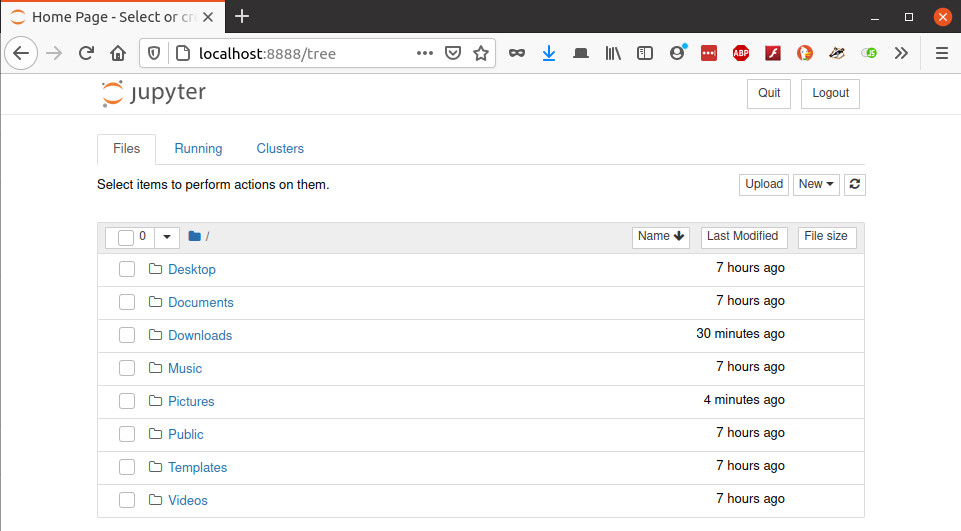
You can create a new Python 3 notebook using the New dropdown:
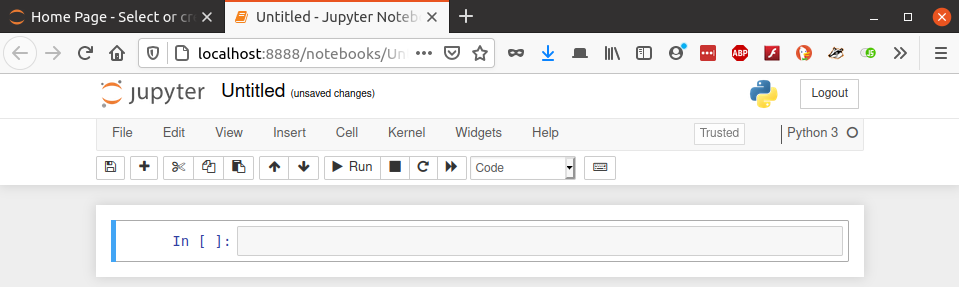
Now you can write and execute commands in the In[ ] fields. Use Enter for a newline within the block, and Shift-Enter to execute:
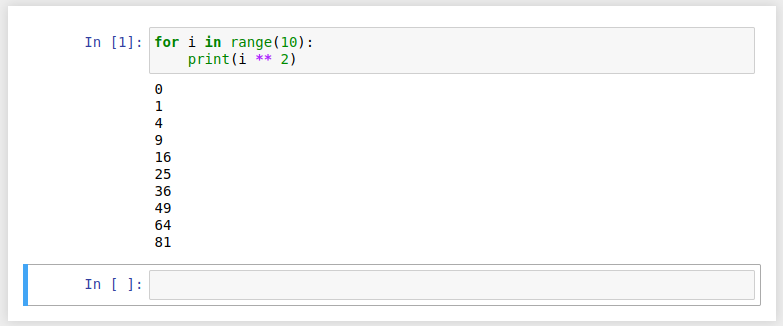
You can edit and re-run blocks. You can re-order them, delete them, copy/paste and so on. You can run blocks in any order – but be aware that any variables creates will be in scope according to the time of execution, rather than the order they appear within the notebook. You can restart and clear output or restart and run all blocks from within the Kernel menu.
Using the print function will output every time. But if you only have a single statement that’s not assigned, or your last statement is unassigned, it will be output anyway:
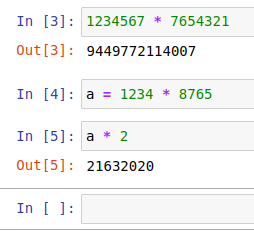
You can even refer to In and Out as indexable objects:
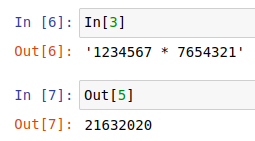
All the IPython features are available, and are often presented a little nicer too:
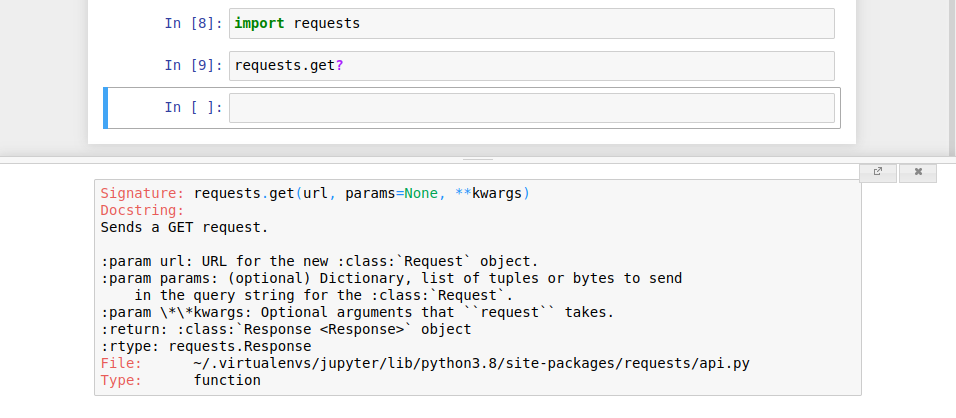
You can even do inline plots using matplotlib:
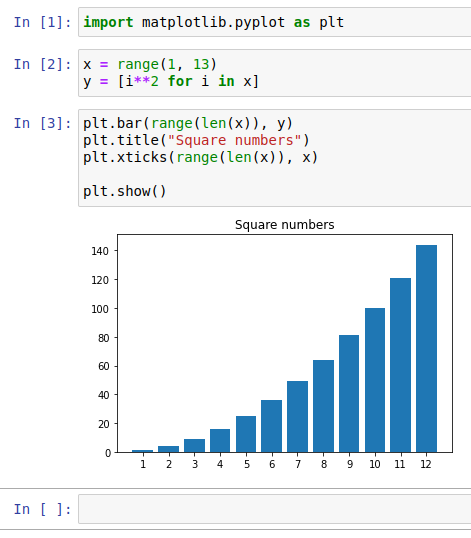
Finally, you can save your notebooks, include them in git repositories and if you push to GitHub – they will render as completed notebooks – outputs, graphs and all: