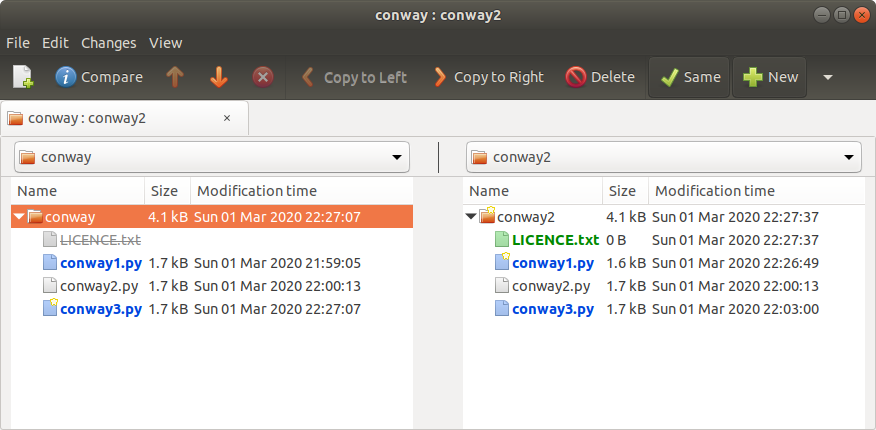One of my essential tools for working with code and data files is meld. It’s a graphical diff tool, so if you’ve ever used diff and struggled to make sense of the output, meld is here to help.

This is a brilliant description from the project’s website:
Meld is a visual diff and merge tool developers. Meld helps you compare files, directories, and version controlled projects. It provides two- and three-way comparison of both files and directories, and has support for many popular version control systems.
Meld helps you review code changes and understand patches. It might even help you to figure out what is going on in that merge you keep avoiding.
meldmerge.org
You can install meld on Debian/Ubuntu systems (including Raspbian) with:
sudo apt install meld
It’s cross-platform – there’s a Windows download and it’s available for Mac with brew.
If you had two similar files (perhaps one is a modified version of the other) and wanted to see the changes between them, you could run the diff command on them to see the difference in the terminal:
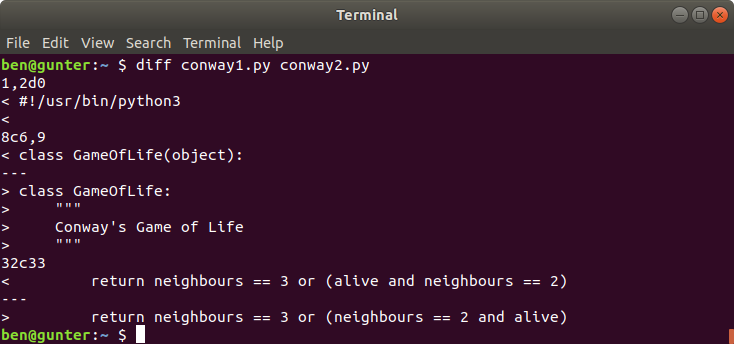
This example shows the differences between conway1.py and conway2.py:
- Removed the shbang and second line
- Removed
(object)from the class declaration - Added a docstring to the class
- Swapped the order of
aliveandneighbours == 2in a method
The same example using meld:
meld conway1.py conway2.py
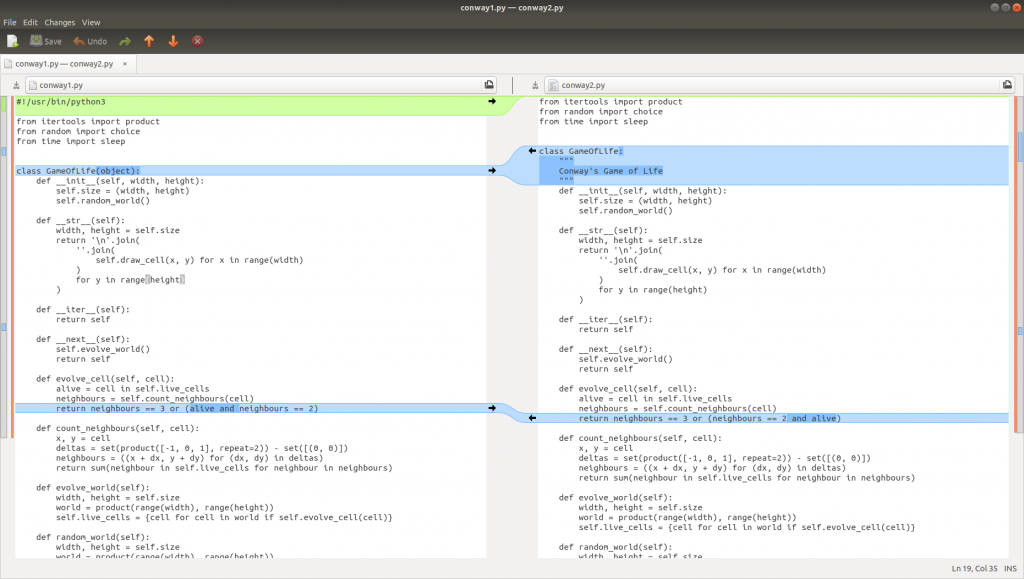
Much clearer!
You can easily see the changes, and you can easily merge changes between files by clicking the arrows (these work both ways). And you can even edit the files live (meld doubles up as a simple text editor too – with live comparisons as you type) – just be sure to save before you close the window.
You can even compare and edit three different files:
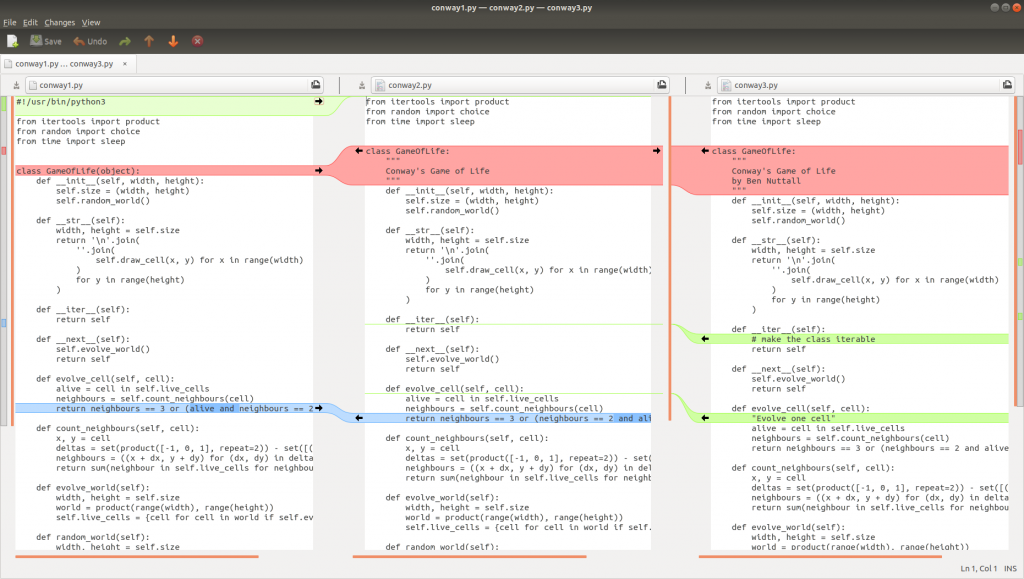
Hopefully, you’re using a version control system like git. If so, your changes aren’t between two different files, but differences between the current working file, and the one known by git. meld understands this and if you run meld conway.py where conway.py is known by git, it’ll show you any changes made since the last git commit:
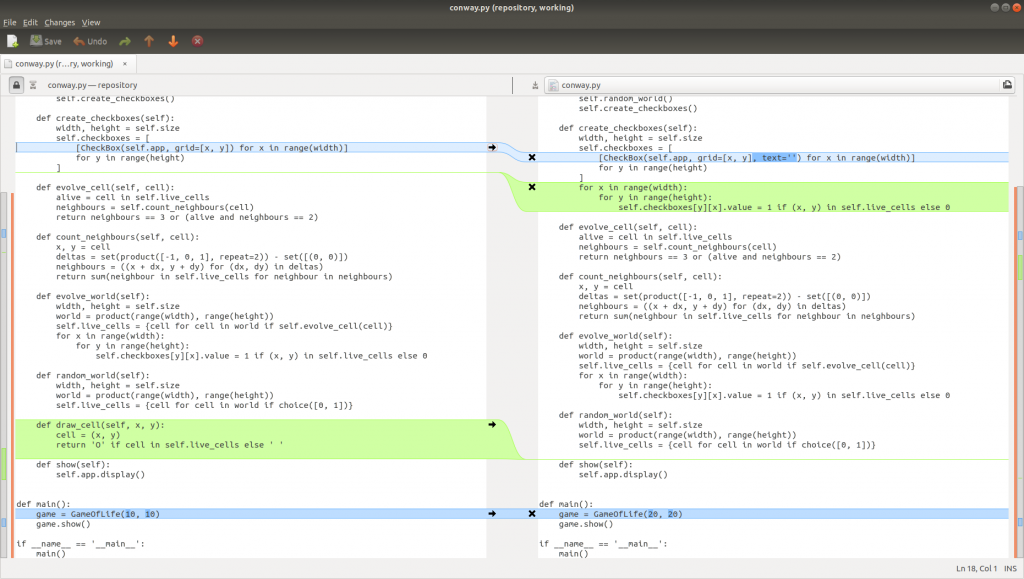
Here you can see changes made in the current version (on the right) and the repository version (left). You can see I deleted a method, added a parameter and a loop since the last commit.
If you run meld . you’ll see all the changes in the directory (or the whole repository if you’re in the root of it):
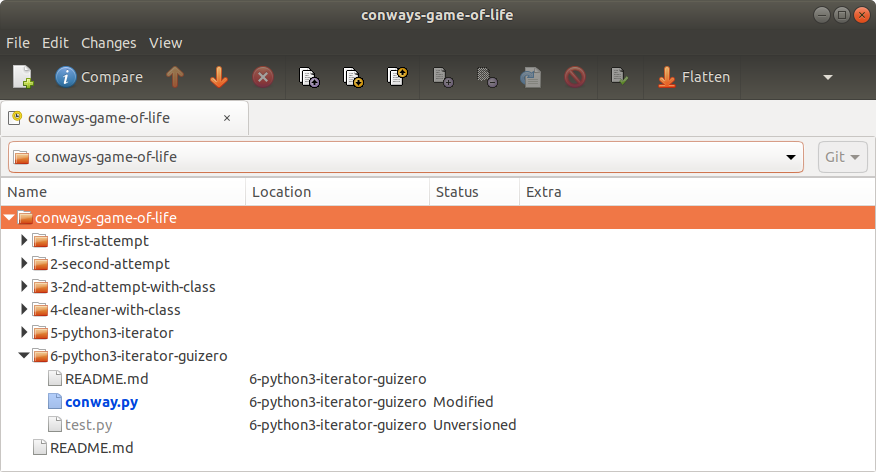
Here you can see a single file modified, another file unversioned (that means it’s new to git so I need to git add the file) and lots of others unmodified. There are various display options provided by icons along the top.
You can also compare two directories which is sometimes handy too: